|
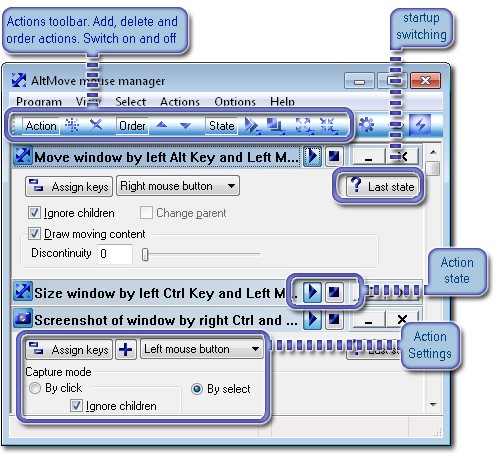
|
AltMove mouse manager main window contains actions windows. Each action window can be shown in normal mode or minimized for easy to see all.
Each caption contains [on] an [off] buttons, which activate and deactivate own action.
|
|
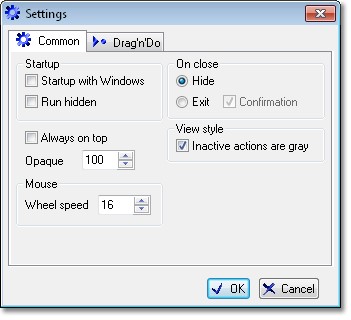
|
This dialog is opening from menu "options->settings".
Here you can set startup options, scrolling speed of main window and "On cloase" behavior.
2.1Also you can set that inactive actions are drawn as grey.
|
|
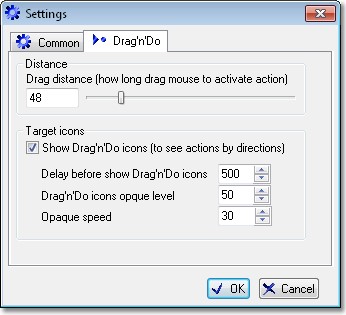
|
This dialog is opening from menu "options->settings". Here you can set general and Drag'n'Do settings of AltMove manager.
!Note, that Delay for show target icons is summed with 5-mouse emulation timeout, because 5-m-emulation do not pass mouse messages right same moment.
|
|
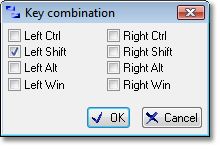
|
This dialog is opening from main window, when click button [Assign]. Here you can set keystroke of key-mouse combination for action.
|
|
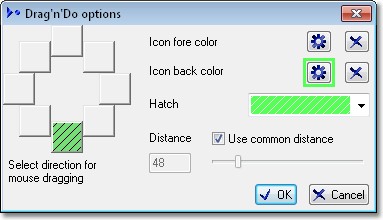
|
This dialog is opening from main window, when click button [+] and then select "Drag'n'Do options".
Here you can set Drag direction. If Drag'n'Do is set, then any other options(UpOrDown) are ignored.
|
|
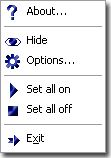
|
Main menu.
- About... Open "about" Dialog.
- Hide/Show. Hide or show main window.
- Settings.Open settiong dialog.
- Exit.Exit program.
|
|
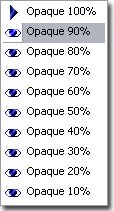
|
This menu is opening when you use the Opaque key-mouse combination on any window. Here you can select level of transparency.
|
|
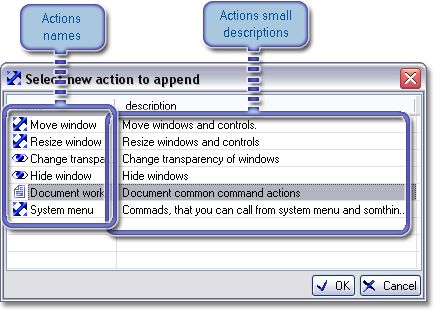
|
This dialog allows to add new actions. Here you can see small description. We intend to add new actins soon. Most of them will be very helpful for developers.
|
|
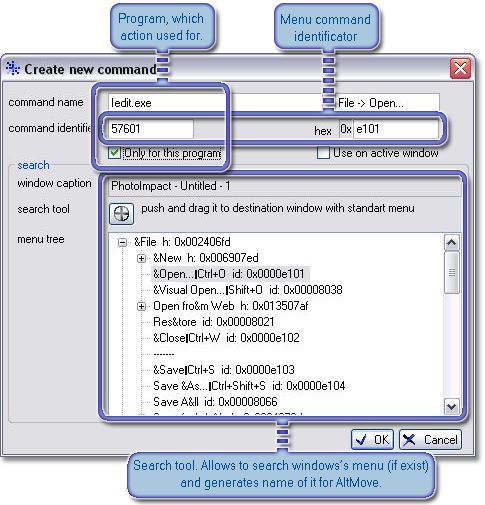
|
This dialog is opened from Doc-Work action. Here you can assign same mouse action to different menu items of various program.
|
|

