|

|
When window is not minimized, you see it as small header of window.
There is two buttons. First button minimizes main window. Second button opens main menu.
|
|
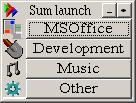
|
When you move mouse over window, it restore to normal size itself.
When window is in normal state, you have access to buttons.
Each button opens panel with launching buttons(see next screenshot).
Each launching button can open document of run program.
|
|
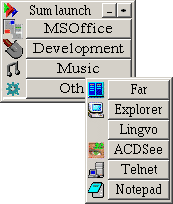
|
When you click any button in main window, it opens panel with launching buttons.
But it is more handy to open this panels by middle mouse button or hot-key(see next screenshot).
|
|
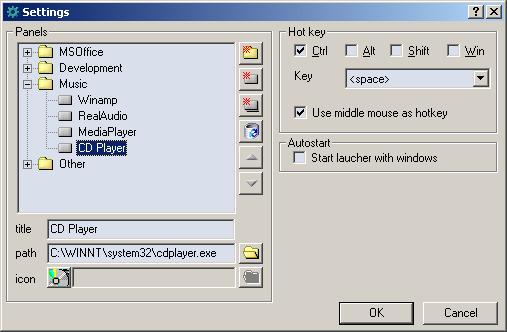
|
This settings dialog can be opened by main menu. By this dialog you can set settings for panels and buttons:
Caption, command line and icon. Also you can change order of buttons.
|
|
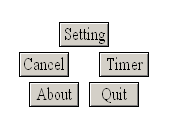
|
Main menu is called from main window.
"About" - opens dialog "About...".
"Settings" - opens settings dialog.
"Timer" - opens tiny remainder.
"Cancel" - close main menu.
"Quit" - quit program.
|
|

